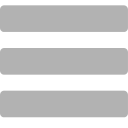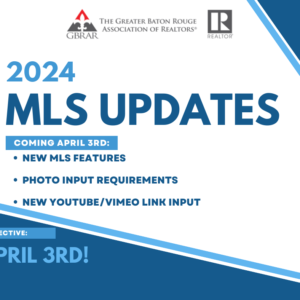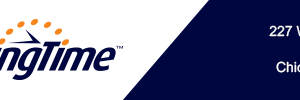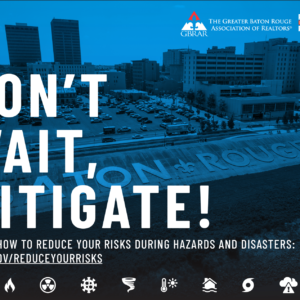You may have received a notice from the automated listing inspection program, iCheck, asking you to correct your listing’s area. (example below) If you check the area on your listing and it is correct you will need to update your listing’s geocode.
On Wednesday, January 1, 2020, GBRAR identified an issue in your listing as shown below. We are sending you this courtesy notice and providing an opportunity for you to correct the error or violation within 3 business days to avoid a fine. No phone call is required. The listing will be automatically rechecked by the system following the grace period. If it is not corrected, a fine will be issued in accordance with the MLS rules.
How TO Correct: Update your listing with the correct area as indicated.
MLS #: 2020000000
Status: Active
Type: Residential
Error: MLS Area Validation (001)
Description: Invalid MLS Area: TNG MLS Area 85 does not match 84
Step 1.
In Paragon click on the Listings icon and then on Maintain Listings from the drop-down menu. Search through your listings for the MLS# in the notification.
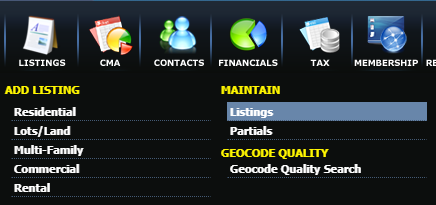
Step 2.
Once found click “Select and Action…” to the right of the listing. Select “Change Geocode” from the pop up window.
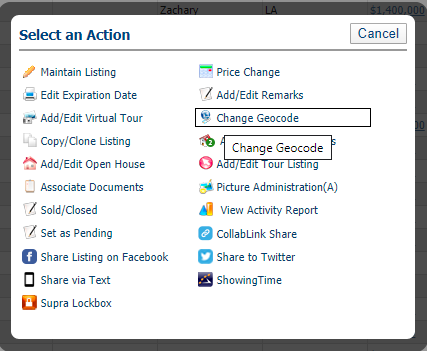
Step 3.
Drag the red pin to the correct location and click “Save” in the top right corner.
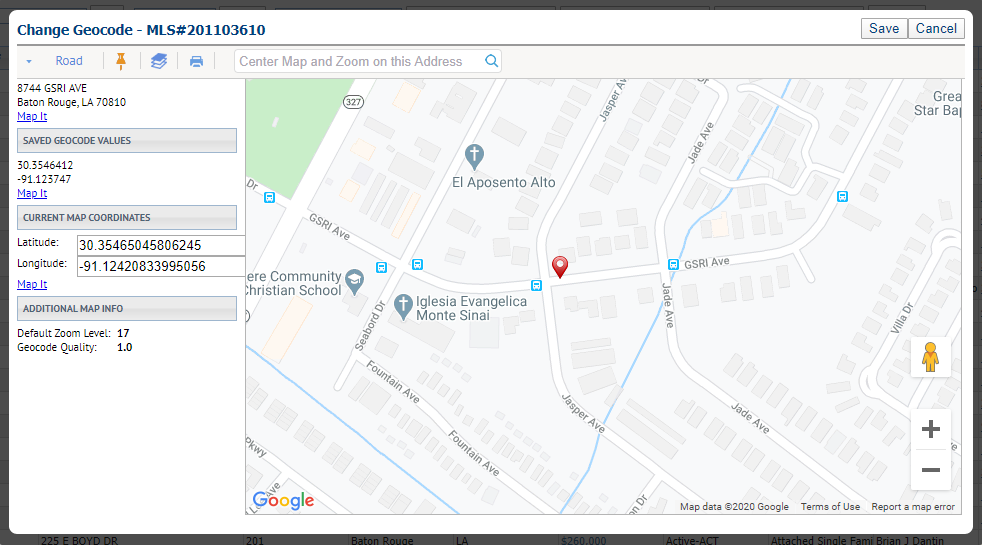
* If you believe that your current area for the listing is correct, double-check it against the MLS area Map layer. Click HERE for an article on how to find the MLS area map layers.